You need some sort of webcam and software to serve (broadcast) jpeg, gif or png pictures over the Internet using HTTP (Hypertext Transfer Protocol) : protocol. NetworkCam presumes some other software is already handling that.
To use it, you must compose an HTML page with some embedded commands in it that control how fast you want the pictures to refresh.
Your webserver automatically sends a copy of the NetworkCam Applet jar to anyone wanting to view your stream. All they need do is browse your webpage to trigger this. The Applet runs in the viewer’s browser and automatically fetches pictures at the rate you specify.
You need to upload a piece of html similar to the following example and also the networkcam.jar file to your website using at FTP (File Transfer Protocol) uploader (unless, of course, it your webserver is running on your local machine.)
| HTML Tag | Meaning | ||||||||||||
|---|---|---|---|---|---|---|---|---|---|---|---|---|---|
| archive=networkcam.jar | This tells the browser where to look for the Java Applet program. The browser will look for the usual signed version in networkcam.jar or if you want to use the special signed version for experimenting you would specify unsignednetworkcam.jar. | ||||||||||||
| width=320 | Means you want an image 320 pixels wide. Use the same magnification factor you used on height or the aspect ratio will be distorted and the image will look stretched. Note, you have to specify the height in two places, once for Java and once for people who don’t have Java. | ||||||||||||
| height=240 | Means you want an image 240 pixels (dots) tall. It works best if you pick a number the same size as your original stream. If you want to magnify, it works best to pick a height twice or 1.5 times as big as the original. If you want to shrink, it works best to pick a size half as big. Magnifying gives fuzzy images. Shrinking transmits much more slowly than sending a small original would. Your camera software may give you the option of simultaneously broadcasting several sizes. You can flip back and forth by changing web pages. Note, you have to specify the height in two places, once for Java and once for people who don’t have Java. | ||||||||||||
| <param name=CameraName value=Times Square> | Optional name for the webcam. | ||||||||||||
| <param name=quiet value=no> | Turn on frog sounds to let you know when a reload is happening. Each camera on the page uses a different frog sound so you can tell them apart. Set quiet=yes to turn off the sound. By default quiet=no | ||||||||||||
| <param name=RefreshFast value=5> | This says you want the pictures to refresh every 5 seconds at first. If you leave this parameter out entirely, 10 is the default. | ||||||||||||
| <param name=RefreshTimeout value=30> | This says you want to pictures to refresh at the fast rate for 30 seconds before reverting to the slow rate. If you leave this parameter out entirely, 30 is the default. | ||||||||||||
| <param name=RefreshSlow value=60> | This says you want to pictures to slow down and refresh every 60 seconds after a while. If you leave this parameter out entirely, 120 is the default. | ||||||||||||
| <param name=Image value=http://xxx.com> | This is the URL (Uniform Resource Locator) of the camera stream. Normally, it will be your website where the stream originates and the directory where the networkcam.jar also lives. Technical note: you cannot access a stream on a server other than where the jar originated from unless you use the signed version of the jar. Note that you have to specify the URL twice, once for Java users and once for non-Java users. | ||||||||||||
| <param name=Flip value=no> | Do you want the image inverted top to bottom? Normally omitted. It is not that
you might want to view images upside down, but that you might want to correct
images broadcast improperly.
| ||||||||||||
| <param name=Mirror value=no> | Do you want the image reversed left to right? Normally omitted. It is not that
you might want to view images mirrored, but that you might want to correct images
broadcast improperly.
| ||||||||||||
| <param name=Rotate value=0> | How much do you want the image rotated, in degrees. +ve is counter clockwise, -ve
is clockwise (the mathematical convention). Normally omitted. It is not that you
might want to view images rotated, but that you might want to correct images
broadcast improperly.
|
If you have many streams visible on many pages, only the streams currently visible on screen are actually pumping any data. All the others scrolled offscreen or on other pages are automatically suspended. They automatically restart when you bring them back into view.
| Sample JPG Streams | ||
|---|---|---|
| URL | Size | Notes |
| http://xxx.com/ | Many different web cams. You don’t want the flash cams or the ones with continuous motion. | |
| http://www.hancockwildlifechannel.org/index.php?topic=cam-sites | 474 × 328 | 6 eagle cams. I have not experimented to see how to corfigure NetworkCam to directly use their. Their own viewer is quite complicated and needs javascript. |
| http://www.katkam.ca/pic.aspx | 1024 × 768 | Burrard Street Bridge, Vancouver. Shows traffic. Normally only updated every 5 minutes. |
If you are curious to see what is doing, watch the debugging output on the Java console.
Using the Opera browser you can right click the image then click image properties. That will tell you the URL of the image and also its size and whether it is a JPEG (Joint Photographic Experts Group). If you right click the image then click copy image address it will copy the URL to the clipboard. You can then paste it onto the browser command line for a test. If all goes well, repeatedly reloading that URL manually will eventually change the image. The owner of the camera may foil you by requiring that you use a different URL every time to get the picture using some secret formula based on the date and time. In that case, you are S.O.L. Sometimes, the same URL will work for a while then stop working. These are all ways they are using to try to stop you from using their webcam. Take a hint.
Other times right clicking the image does nothing. This is usually because they are already using a Java Applet of their own similar to NetworkCam. In that case you will either have to use a packet sniffer such as Wireshark to find out the URL by looking for HTTP GET packets going from your browser to the server, or dig around in the HTML source with View Source looking for likely URLs or URL fragments.
If you are viewing other people’s webcams with your NetworkCam software, it is impolite to refresh faster than they would with their software. It is also foolish to ask NetworkCam to refresh faster than the image actually changes. It just wastes bandwidth. The owner of the webcam has to effectively pay their ISP for every refresh sent out and likewise you pay your ISP. If you waste too much bandwidth, your ISP may kick you up into the next more expensive category.
If you are viewing your own webcam, or letting others view it with NetworkCam, it is much simpler. You know the magic parameters and you have complete control. You further don’t need to use the signed version, since the Applet typically gets its feed from the same server it was loaded from.
NetworkCam source and compiled class files to run on your own machine as an Applet.
| Package | Version | Released | Licence | Language | Notes | ||
|---|---|---|---|---|---|---|---|
NetworkCam |
1.6 | 2007-04-19 | free | Java | for the current version of NetworkCam. Applet to display a webcam or security camera image stream. 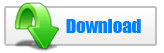 432K
zip for NetworkCam Java source, compiled class files, jar and documentation to run on your own machine as an Applet.
432K
zip for NetworkCam Java source, compiled class files, jar and documentation to run on your own machine as an Applet.
Runs on any OS that supports Java e.g. W2K, XP, W2003, Vista, W2008, W7-32, W7-64, W8-32, W8-64, W2012, W10-32, W10-64, Linux, LinuxARM, LinuxX86, LinuxX64, Ubuntu, Solaris, SolarisSPARC, SolarisSPARC64, SolarisX86, SolarisX64 and OSX. First install the most recent Java. To install, extract the zip download with WinZip, (or similar unzip utility) into any directory you please, often J:\ — ticking off the use folder names option. To check out the corresponding source from the Subversion repository, use the TortoiseSVN repo-browser to download ASP PAD XML program description for the current version of NetworkCam. NetworkCam is free. Full source included. You may even include the source code, modified or unmodified in free/commercial open source/proprietary programs that you write and distribute. Non-military use only. |
||
This page is posted |
http://mindprod.com/applet/networkcam.manual.html | |
Optional Replicator mirror
|
J:\mindprod\applet\networkcam.manual.html | |
 |
Please read the feedback from other visitors,
or send your own feedback about the site. Contact Roedy. Please feel free to link to this page without explicit permission. | |
| Canadian
Mind
Products
IP:[65.110.21.43] Your face IP:[216.73.216.139] |
| |
| Feedback |
You are visitor number | |