The regular version does not require granting permission, but it only works for feeds from your own server. Both are included.
You can display many snapshot webcams on one webpage. They can be any sizes.
| NetworkCam is configured in this example to reload
the Times Square camera feed from New York City every 8 seconds for the first 32
seconds after you click the image and every minute thereafter.
Click the image to force a reload. |
NetworkCam is configured in this example to reload
the Vancouver Burrard Bridge camera feed from BC Canada, every 30 seconds for the
first 2 minutes after you click the image and every 6 minutes thereafter.
Click the image to force a reload. |
| Package | Version | Released | Licence | Language | Notes | ||
|---|---|---|---|---|---|---|---|
NetworkCam |
1.6 | 2007-04-19 | free | Java | for the current version of NetworkCam. Applet to display a webcam or security camera image stream. 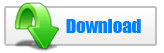 432K
zip for NetworkCam Java source, compiled class files, jar and documentation to run on your own machine as an Applet.
432K
zip for NetworkCam Java source, compiled class files, jar and documentation to run on your own machine as an Applet.
Runs on any OS that supports Java e.g. W2K, XP, W2003, Vista, W2008, W7-32, W7-64, W8-32, W8-64, W2012, W10-32, W10-64, Linux, LinuxARM, LinuxX86, LinuxX64, Ubuntu, Solaris, SolarisSPARC, SolarisSPARC64, SolarisX86, SolarisX64 and OSX. First install the most recent Java. To install, extract the zip download with WinZip, (or similar unzip utility) into any directory you please, often J:\ — ticking off the use folder names option. To check out the corresponding source from the Subversion repository, use the TortoiseSVN repo-browser to download ASP PAD XML program description for the current version of NetworkCam. NetworkCam is free. Full source included. You may even include the source code, modified or unmodified in free/commercial open source/proprietary programs that you write and distribute. Non-military use only. |
||
This page is posted |
http://mindprod.com/applet/networkcam.html | |
Optional Replicator mirror
|
J:\mindprod\applet\networkcam.html | |
 |
Please read the feedback from other visitors,
or send your own feedback about the site. Contact Roedy. Please feel free to link to this page without explicit permission. | |
| Canadian
Mind
Products
IP:[65.110.21.43] Your face IP:[216.73.216.139] |
| |
| Feedback |
You are visitor number | |