Click the orange launch button to run the Esperanto Translator
Esperanto Tradukilo Vortope translates back and forth between Esperanto and English looking at various dictionaries on the web.
If you just see the text of the JNLP (Java Network Launching Protocol) file instead of starting the program, try starting it manually by starting Java Web Start, javaws.exe and launching the url http://mindprod.com/webstart/esper.jnlp.
It requires Java and Java web Start installed and an association for *.jnlp files to javaws.exe. See Java Web Start for configuring details.
| Package | Version | Released | Licence | Language | Notes | ||
|---|---|---|---|---|---|---|---|
Esperanto Tradukilo Vortope |
2.4 | 2011-12-22 | free | Java | for the current version of Esperanto Tradukilo Vortope. Word for word translations Esperanto to English and English to Esperanto 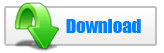 875K
zip for Esperanto Tradukilo Vortope Java source, compiled class files, jar and documentation to run on your own machine as a Java Web Start application.
875K
zip for Esperanto Tradukilo Vortope Java source, compiled class files, jar and documentation to run on your own machine as a Java Web Start application.
Runs on any OS that supports Java e.g. W2K, XP, W2003, Vista, W2008, W7-32, W7-64, W8-32, W8-64, W2012, W10-32, W10-64, Linux, LinuxARM, LinuxX86, LinuxX64, Ubuntu, Solaris, SolarisSPARC, SolarisSPARC64, SolarisX86, SolarisX64 and OSX. First install the most recent Java. To install, extract the zip download with WinZip, (or similar unzip utility) into any directory you please, often J:\ — ticking off the use folder names option. To check out the corresponding source from the Subversion repository, use the TortoiseSVN repo-browser to To run the JWS application, modify the jnlp file to look in the right place for its files, then type: javaws J:\com\mindprod\esper\esper.jnlp
adjusting as necessary to account for where the jar file is. download ASP PAD XML program description for the current version of Esperanto Tradukilo Vortope. Esperanto Tradukilo Vortope is free. Full source included. You may even include the source code, modified or unmodified in free/commercial open source/proprietary programs that you write and distribute. Non-military use only. |
||
This page is posted |
http://mindprod.com/webstart/esper.html | |
Optional Replicator mirror
|
J:\mindprod\webstart\esper.html | |
 |
Please read the feedback from other visitors,
or send your own feedback about the site. Contact Roedy. Please feel free to link to this page without explicit permission. | |
| Canadian
Mind
Products
IP:[65.110.21.43] Your face IP:[216.73.216.115] |
| |
| Feedback |
You are visitor number | |