| Where To Find |
| Where Windows 2000 Squirrels Information |
| When Win2K Won’t Boot |
| Links |
| Where Windows 2000 Hides Interesting Information | ||
|---|---|---|
| Function | Where To Look | Notes |
accessing a shared disk |
|
Look at somebody else’s hard drive. Optionally, set up a drive letter so their drive forever after looks to be part of your machine. |
anti-aliasing |
|
W2K often does not anti-alias even when you ask it to. |
device manager |
|
What devices are connected? Are there IRQ (Interrupt Request) conflicts? Where do I install new device drivers? |
dial the Internet |
|
You can set up a connection to a new ISP (Internet Service Provider) or find all the existing ones. |
dialing rules |
|
Which exchanges are long distance require 1+? When do you need to dial the area code for local calls? Where are you dialling from? See my student project proposal to clean this mess up. |
default dialer |
|
Which dial up ISP do you want to use to access the Internet? |
dial or LAN |
|
Do you want to use dialup or a LAN (and high speed cable or ISDN (Integrated Services Digital Network) ) access the Internet? |
disable a dialer |
|
You must disable all your diallers when you use the LAN, your you may find programs wanting to use them in preference to the LAN. |
drive letters |
|
Making your CD-reader always R:, writer always W:
and DVD (Digital Video Disc) reader/writer always
V:. Be careful reassigning disk drives. Registry references will
not automatically be adjusted. You may find all programs on
that drive stop working. You can’t reletter the system partition or the
partition CMOS (Complementary Metal Oxide on Silicon) booted from. This makes it vary hard to clone
a system without help from a PowerQuest tools. Your
clone has to have different drive letters, e. g. copy of the operating system
seems to have its own set of drive letter mappings. However, they are
fragile. If you add a drive, swap primary and secondary drives, or change the
drive CMOS
boots from first, it suddenly forgets its letters and reverts to a default
set and very likely will become unbootable.
You can use subst X: Y:\ to define alias drive letters for existing drives, or subst X: Y:\somedir to create shortcuts to commonly used directories. However, Windows forgets your settings after every reboot. To get around that problem you need to compose a bat file to to do the SUBST and put in it the startup directory. SUBST is quicker and does not fail when other network connections fail. Choose J: as the drive and type in the name // roedy/E$ as the share name where roedy is your computer’s name. Infuriatingly, you can’t simply browse to the E:\ directory. |
environment variables |
|
Where you do you SET XX=YYYY controls for BAT (Batch) files. W2K is improved. It is now hard to inadvertently lose your changes. If in doubt, put your variables in the system section. This way they won’t get lost if the system decides to rename your user directory, which it will do if you change your computer workgroup/name. |
LAN IP (Internet Protocol) configuration |
|
Configure static or dynamic (DHCP (Dynamic Host Configuration Protocol) ) IP/DNS assignment. This menu item will not exist until your Ethernet card is functioning properly. Check with the device manager if you don’t see the Local Area Connection option. |
LAN IP display |
in a DOS box, type IPCONFIG. | What IP addresses in this machine using? What has DHCP given me for a DNS (Domain Name Service) server? The full name is C:\WINNT\system32\ipconfig.exe. Also shows dial up IP as well. |
machine/host name |
|
Computer name and Workgroup for this machine. Only machines in the same workgroup see each other. |
sharing your disks |
|
Share your folder or disk with others on the LAN. |
sharing printers |
|
Share your printer with others on the LAN. |
configuring colours and fonts |
|
Configure colours and fonts used on various window widgets. If you find some great wallpaper, save a copy separately so you can reinstall it later. This is also true for fonts. |
icon spacing |
|
Configure desktop icon spacing. |
configuring the quick launch bar |
|
You can drag icons from the desktop to the lower left part of the task bar at the bottom of the screen for rapid one-click launch of common programs. It won’t let you drag icons until you enable the quick launch tool bar. |
Perhaps some W2K wiz could write a tiny program that takes you to each of these places in a single click. You could implement the program for all the various operating systems. That way you would not have to remember where info is hidden differently under different OSes (Operating Systems). MS won’t let you use the ordinary shortcut mechanism to jump directly once you have found these power points once.
If you reinstall Windows, it sometimes creates new Documents and Settings user directories, with slightly different names, e.g. Roedy Green.ROEDY instead of Roedy Green To get your familiar names, delete the old ones before reinstall and manually restore data to them later.
The SomeUser/Application Data directory is a safer alternative to using the registry. It can be backed up.
Your colour schemes are stored in Documents and Settings/User/NTUSER.DAT (a hive in the registry). Unfortunately Microsoft has gone to extreme lengths to prevent you from copying that file to another computer to transfer the set of colour schemes. If you attempt it you will be blocked three ways: sharing violation to copy it, sharing violation to copy it in and finally a transplant rejection if you manage to bypass the first two impediments.
I have not figured out where it stores the icons on the task bar.
The drive letter assignments are hidden in the boot sector. This means the assignments are global across various copies of Win2K, which rather defeats the point of having multiple isolated copies.
If you have many userids on the same machine and several boot images, it can get confusing which one is in control. The easiest way is to give them all unique wallpaper. Type SET in the DOS box and look for USERPROFILE=D:\Documents and Settings\Roedy Green.ROEDY to find out which user is active and look for the SystemDrive=D: to find out which is the system drive, not necessarily the drive CMOS booted from.
C:\Documents and Settings\user\Desktop\
contains the shortcuts and folders on your desktop.
"C:\Documents and Settings\All Users.WINNT\Desktop\"
contains shortcuts and folders on the desktop common to all users.
Documents and Settings/Administrator.user/Start
Menu contains your start menu.
Documents and Settings/All Users.WINNT/Start Menu contains
the start menu common to all users
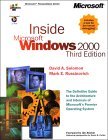 |
recommend book⇒Inside Windows 2000, third edition | |||||||||||||||||||||||||||||||||||||||||||||||||||||||
| by | David A. Solomon and Mark E. Russinovich | 978-0-7356-1021-7 | paperback | |||||||||||||||||||||||||||||||||||||||||||||||||||||
|---|---|---|---|---|---|---|---|---|---|---|---|---|---|---|---|---|---|---|---|---|---|---|---|---|---|---|---|---|---|---|---|---|---|---|---|---|---|---|---|---|---|---|---|---|---|---|---|---|---|---|---|---|---|---|---|---|
| publisher | Microsoft | 978-0-7356-1021-7 | hardcover | |||||||||||||||||||||||||||||||||||||||||||||||||||||
| published | 2000-09-16 | 978-0-9726799-1-6 | audio | |||||||||||||||||||||||||||||||||||||||||||||||||||||
| A book about Windows 2000 internals. | ||||||||||||||||||||||||||||||||||||||||||||||||||||||||
| ||||||||||||||||||||||||||||||||||||||||||||||||||||||||
| Greyed out stores probably do not have the item in stock. Try looking for it with a bookfinder. | ||||||||||||||||||||||||||||||||||||||||||||||||||||||||
This page is posted |
http://mindprod.com/jgloss/windows2000.html | |
Optional Replicator mirror
|
J:\mindprod\jgloss\windows2000.html | |
 |
Please read the feedback from other visitors,
or send your own feedback about the site. Contact Roedy. Please feel free to link to this page without explicit permission. | |
| Canadian
Mind
Products
IP:[65.110.21.43] Your face IP:[18.118.32.213] |
| |
| Feedback |
You are visitor number | |